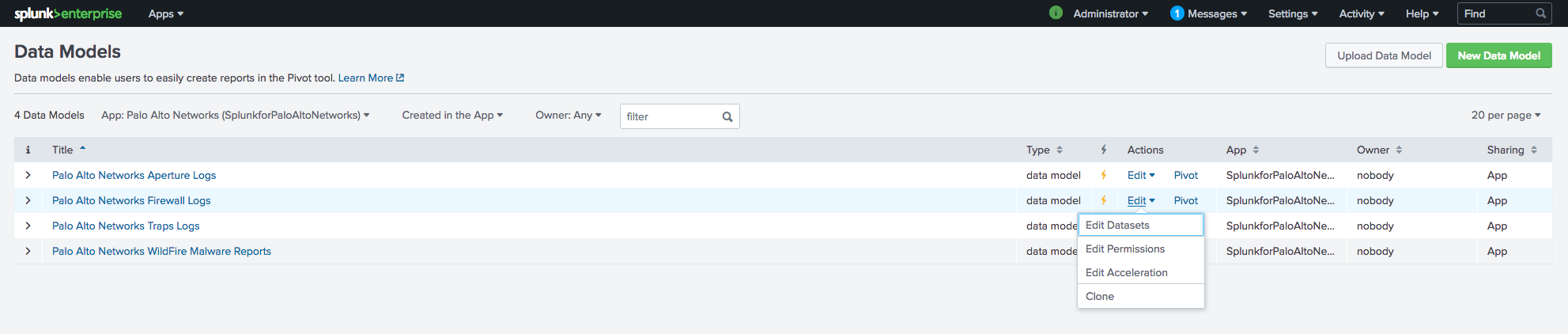This TA and App is now deprecated and will no longer receive updates or support. For continued support and future updates, please switch to the new app supported by Splunk.
Please follow the documentation for a migration path to use the Splunk supported Splunk App for Palo Alto Networks.
Please follow the documentation for a migration path to use the Splunk supported Splunk Add-on for Palo Alto Networks.
Installation
Upgrading App and Add-on
It is recommended to uninstall older versions prior to upgrading to version 8.0.0+ of the app and add-on. Upgrading through the Splunk GUI process may leave artifacts of jQuery and python 2. This may result in compatibility error messages.
Download
The Palo Alto Networks Splunk App and Add-on are designed to work together, and with Splunk Enterprise Security if available. The App requires the Add-on to be installed. The Add-on can be used with or without the App.
Where to install
| Splunk Node | What to install |
|---|---|
| Search Head | Add-on and App |
| Indexer | Add-on only |
| Heavy Forwarder | Add-on only |
| Universal Forwarder | None |
Some organizations prefer not to install Add-ons on Search Heads. This is fine for log ingest, but will prevent some advanced features from functioning, such as Adaptive Response and Threat Intelligence.
Data Model acceleration is no longer enabled by default. Dashboards will not display any data until the data model is accelerated. See the section below titled "Data Model Acceleration".
Install the App and Add-on
Install the Palo Alto Networks App by downloading it from the App homepage, or by installing it from within Splunk.
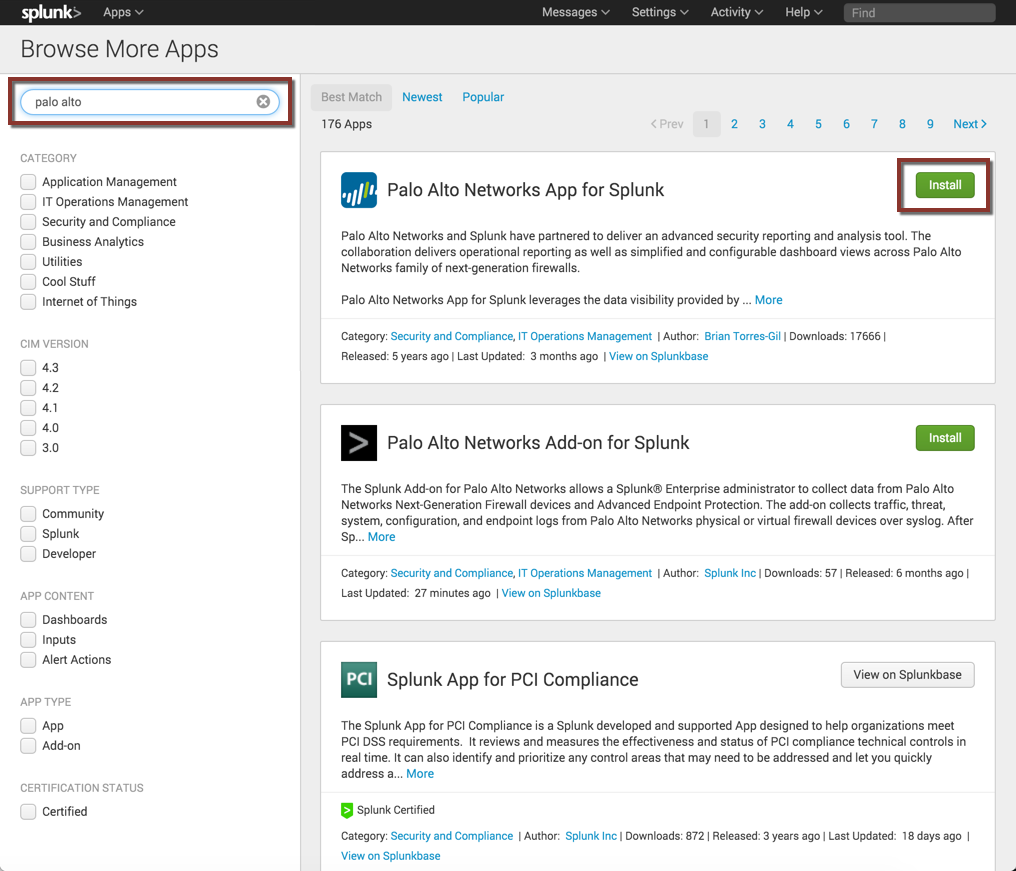
Enable datamodel acceleration
If using the Palo Alto Networks App, you must enable datamodel acceleration to see data in the dashboards. Acceleration is on by default in App 6.0 and lower, and off by default in App 6.1 and higher (due to new Splunk app certification rules)
Enable it now by navigating to Settings -> Datamodels, then select each Palo Alto Networks datamodel and enable acceleration for a time period of your choice.
The time period represents how much data will show in the dashboards, and has a significant impact on storage usage. If unsure, set the acceleration time period to 7 days.
Datamodel acceleration is not required if using the Add-on only.
Alternative: Install from Github
This App is available on SplunkBase and Github. Optionally, you can clone the GitHub repository to install the App. Please feel free to submit contributions to the App using pull requests on GitHub.
App:
From the directory $SPLUNK_HOME/etc/apps/, type the following command:
git clone https://github.com/PaloAltoNetworks/SplunkforPaloAltoNetworks.git SplunkforPaloAltoNetworks
Add-on:
From the directory $SPLUNK_HOME/etc/apps/, type the following command:
git clone https://github.com/PaloAltoNetworks/Splunk_TA_paloalto.git Splunk_TA_paloalto
Data Model Acceleration
The app dashboard's requires data model acceleration. You must enable the data model that have been installed with the app.
From the Settings menu click on "Data models".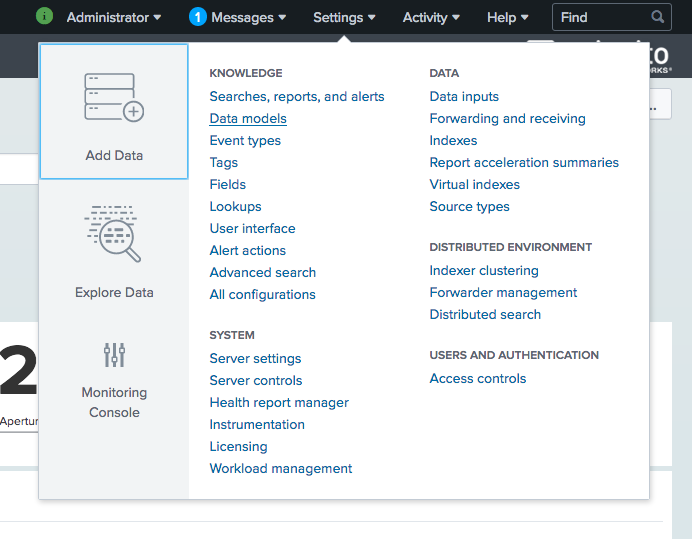
Click on "Edit Acceleration" for each of the data models for the Palo Alto Networks App and check the box next to "acceleration".